TNR Property & Surgery Consent
Please download the PDF document and use an application such as, Adobe Acrobat Reader to fill out the fields and sign the document. Be aware, signature fields will not be accessible from the browser. There are instructions below for downloading the document instead of opening in the browser. Then, upload the filled document using the following web form.
| Title | |
| TNR Property & Surgery Consent Fillable | DownloadTNR Property & Surgery Consent Fillable |
|---|
The Google Chrome built-in PDF viewer may not allow you to view a PDF or access certain functionalities, or functions such as automatic calculation may not work as expected. To resolve this, follow these steps:
- Open Chrome and, in the address bar, type: chrome://plugins/, and then press [Enter]
- Scroll down to the Chrome PDF Viewer
- Click the Disable link to prevent PDFs from loading within Chrome
- Download the files onto your computer
- Open them in another standalone application such as Adobe Reader
Unable to use the Safari PDF viewer
The Safari built-in PDF viewer may not allow you to view a PDF or access certain functionalities. To resolve this, follow these steps:
- Close Safari
- Open Terminal and type the following:
defaults write com.apple.Safari WebKitOmitPDFSupport -bool YES - Restart Safari
- Click on a PDF to download it to the Downloads folder
Change the default PDF viewer in Firefox
Firefox users may also wish to change their default viewer to Adobe Reader.
- Open Firefox and navigate to Tools > Options
- Click on the Applications tab
- Under Content Type, scroll down to Portable Document Format (PDF) and, from the Action dropdown menu, select Use Adobe Reader
- Close the Options tab or window